☁️ 部署至Google Colab
Google Colab是Google Research推出的免费在线服务,可用服务器等级的高级显卡跑Python程序。有需要的话还可以付费买Pro版,使用更高级的GPU。
{{< hint danger >}}
2023年4月21日,Google Colab员工在Twitter宣布,需要付费购买Pro版才可以跑stable-diffusion-webui。免费版用户一侦测到stable-diffusion-webui字符串就会被封锁,出现"You may be executing code that is disallowed, and this may restrict your ability to use Colab in the future."的警告消息。
{{< /hint >}}
Google Colabu已有很多现成的Stable Diffusion WebUI笔记本可以直接用,不用自己写程序,例如这个camenduru的笔记本。
如果你想自己写Stable Diffusion笔记本,这边提供我的范本程序,采最小安装,只安装必要的东西。
我的想法是将SD WebUI的程序和模型文件放到安装至云端。优点是装好后,日后要用就能二分钟内启动,而不用等下载模型。
缺点就是很占云端空间,大概需要10GB左右容量。15GB免费容量只够装一个存盘点模型和少许LoRA,再勉强塞个ControlNet的扩充功能。因此我的代码只下载必要的文件,扩充功能需要再另外装。
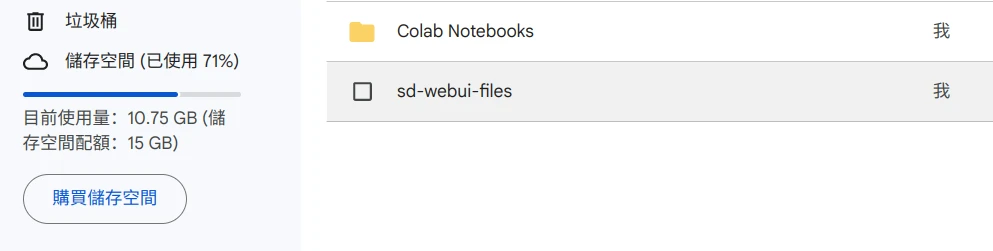
- 至Google Colab,点击添加笔记本。

- 点击添加保存格,填入以下内容。先别点击运行,这边我是分步讲解,后面再将这些代码合起来。
# 挂载云端硬盘
from google.colab import drive
drive.mount('/content/drive')
# 创建存放程序文件的文件夹
!mkdir /content/drive/MyDrive/sd-webui-files
- 于同一个保存格,再往下添加代码,安装CUDA
# 安装CUDA、xformers、Triton依赖
!pip install torch==1.13.1+cu116 torchvision==0.14.1+cu116 torchaudio==0.13.1 --extra-index-url https://download.pytorch.org/whl/cu116 -U
!pip install -q xformers==0.0.16
!pip install -q triton==2.0.0
- 拷贝SD WebUI的保存库到Google云端的
sd-webui-files文件夹
# 拷贝SD WebUI上游的保存库
!git clone --depth=1 https://github.com/AUTOMATIC1111/stable-diffusion-webui.git /content/drive/MyDrive/sd-webui-files/stable-diffusion-webui
- 下载Anything V4.5存盘点模型至
sd-webui-files/stable-diffusion-webui/models文件夹,网址为在模型网站按右键取得
!wget -nc -P "/content/drive/MyDrive/sd-webui-files/stable-diffusion-webui/models/Stable-diffusion" "https://huggingface.co/andite/anything-v4.0/resolve/main/anything-v4.5-pruned.safetensors"
- 接着修正保存库版本错误
# 防止其他保存库造成错误
%cd /content/drive/MyDrive/sd-webui-files/stable-diffusion-webui/
!git reset --hard
!git pull
!sed -i -e 's/checkout {commithash}/checkout --force {commithash}/g' launch.py
- 最后,启动WebUI
# 启动WebUI。直接从launch.py传递参数
!python launch.py --share --xformers --enable-insecure-extension-access --theme light
以上的代码合并起来就是如下样子:
from google.colab import drive
drive.mount('/content/drive')
!mkdir /content/drive/MyDrive/sd-webui-files
!pip install torch==1.13.1+cu116 torchvision==0.14.1+cu116 torchaudio==0.13.1 --extra-index-url https://download.pytorch.org/whl/cu116 -U
!pip install -q xformers==0.0.16
!pip install -q triton==2.0.0
!git clone --depth=1 https://github.com/AUTOMATIC1111/stable-diffusion-webui.git /content/drive/MyDrive/sd-webui-files/stable-diffusion-webui
!wget -nc -P /content/drive/MyDrive/sd-webui-files/stable-diffusion-webui/models/Stable-diffusion https://huggingface.co/andite/anything-v4.0/resolve/main/anything-v4.5-pruned.safetensors
%cd /content/drive/MyDrive/sd-webui-files/stable-diffusion-webui/
!git reset --hard
!git pull
!sed -i -e 's/checkout {commithash}/checkout --force {commithash}/g' launch.py
!python launch.py --share --xformers --enable-insecure-extension-access --theme light
- 点击运行阶段 → 变更运行阶段,选取使用GPU
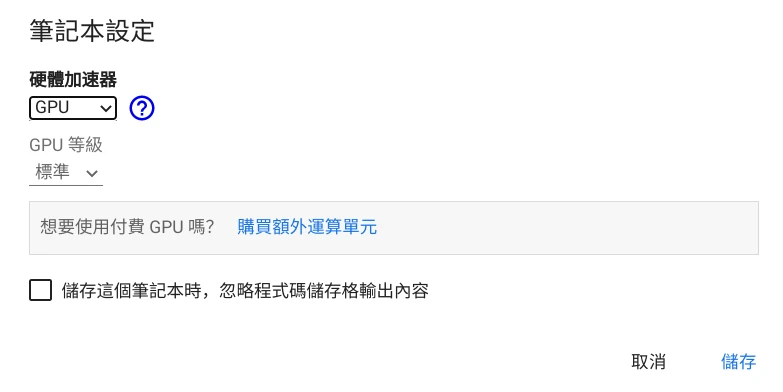
- 点击左上角运行保存格,允许访问云端硬盘。

- 等待依赖装完,最后会产生Gradio网址,点进去
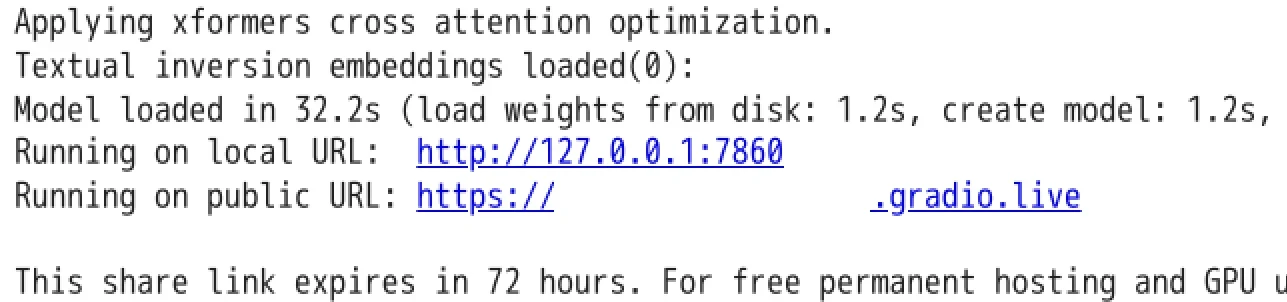
- 接下来的用法就跟装在自己电脑的SD WebUI一样了,亦可以从网页界面安装扩充功能。
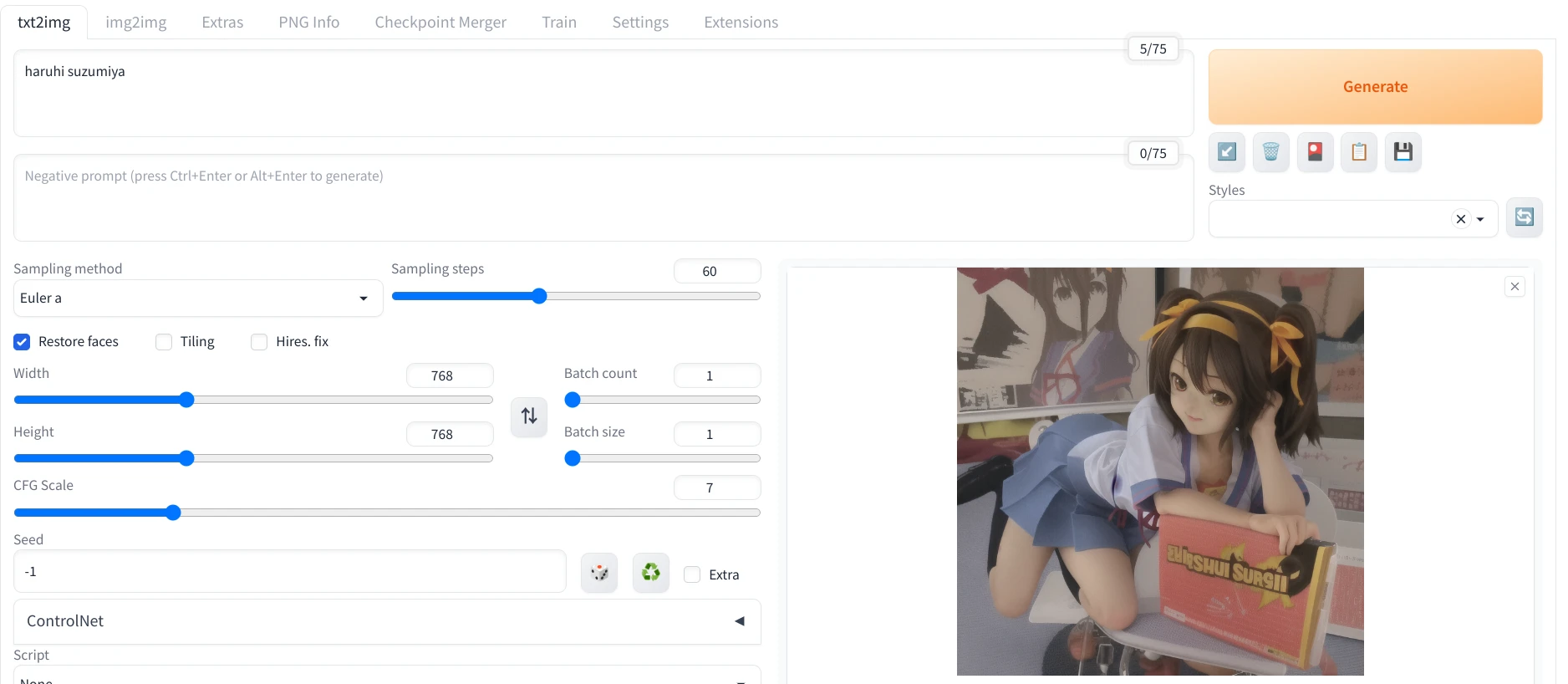
- 使用后请点击运行阶段 → 中断并删除运行阶段。由于相关文件都是放在云端,关闭分页也不会删除,下次运行可以继续上一次进度。
- 确认SD WebUI已经安装至云端后,将笔记本的保存格替换为以下代码。略过下载模型,直接启动SD WebUI。
from google.colab import drive
drive.mount('/content/drive')
!pip install torch==1.13.1+cu116 torchvision==0.14.1+cu116 torchaudio==0.13.1 --extra-index-url https://download.pytorch.org/whl/cu116 -U
!pip install -q xformers==0.0.16
!pip install -q triton==2.0.0
%cd /content/drive/MyDrive/sd-webui-files/stable-diffusion-webui/
!python launch.py --share --xformers --enable-insecure-extension-access --theme light
stable-diffusion-webui会安装到Google云端硬盘的sd-webui-files文件夹下面。想添加模型或扩充功能,往Google云端文件夹的对应文件夹上传文件就可以了。
stable-diffusion-webui下面有几个重要的文件夹:
- extensions:放扩充功能的文件夹
- models/stable-duffusion:放存盘点模型
- models/Lora:放LoRA模型
- outputs:生图输出的文件夹
此手册的中文贡献者: Ivon Huang
转载申明:本站所有文档均为非商业性转载,便于用户检索和使用。版权归原作者所有。
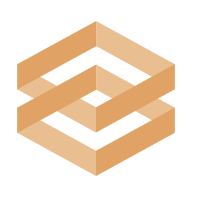 Stable Diffusion WebUI使用手冊
Stable Diffusion WebUI使用手冊 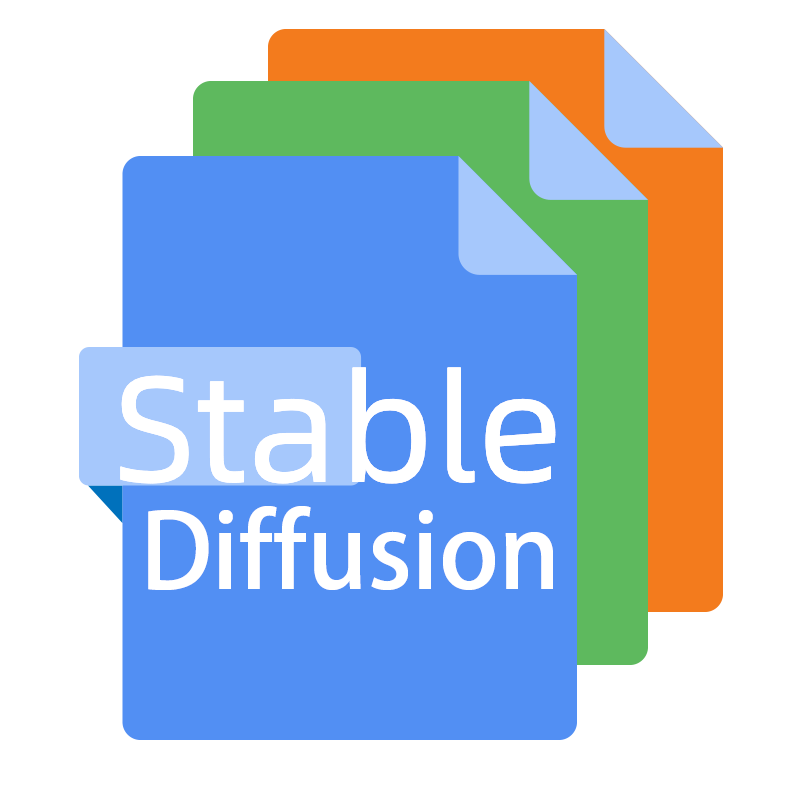 Stable Diffusion WebUI常见问题合集
Stable Diffusion WebUI常见问题合集  Stable Diffusion WebUI 从入门到卸载
Stable Diffusion WebUI 从入门到卸载